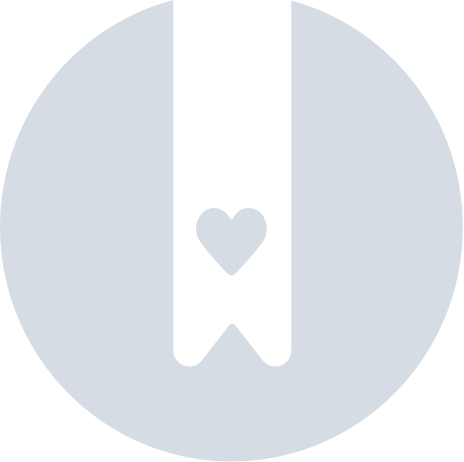Recurring Workout Items
Adding Recurring Items
Coaches are able to make any workout item recurring by clicking the "Add Exercise" button on the calendar and then clicking the "Recurring Off" toggle at the top right. This will make a "Recurring Settings" section appear below the typical workout settings.
Here coaches are be able to select the following options:
Frequency
- Every Day
- Weekdays (M-F)
- Days with Scheduled Workouts
- Custom Days
Placement
- Before Workout
- After Workout
Dates
- Start Date
- End Date (optional)
Viewing Recurring Items
Once a recurring item has been created, new recurring item blocks will appear on the days they were assigned. These blocks will show either above or below the standard workout items depending on the placement selected when creating the recurring item.
Clicking one of these blocks will show a pop-up that lists all recurring items for the selected date. Items shown as active should appear on the athlete's workout list and items shown as inactive (ones that are activated only when a traditional workout item is scheduled for that day) should not.
Editing Recurring Items
Clicking the edit icon on any of the recurring items brings up the editing panel in another modal. The editing panel will contain all the traditional editing fields for specific to each exercise type (note that progressions and health do not have any) as well as the same "Recurring Settings" section seen when adding. Submitting any changes here will both update the workout item as well as any of the recurring settings.
Deleting a Recurring Item
Clicking the trash icon next to a recurring item will cause a confirmation modal to pop-up. Clicking "Yes. Delete" will remove the recurring workout item from the list.
Ordering of Recurring Items
The ordering of recurring items is not handled the same way it is for traditional workout items. These items will be ordered first by calendar (Parent Calendar -> Sub Calendar -> Athlete Calendar) and then by the time it was assigned (newest at the bottom).
Limitations
As mentioned, this is an experimental feature, so we will be monitoring how coaches use this initial version of recurring workout items and it will help influence the future development of the feature. Due to this, there are some limitations around the use of this feature:
- Copying: recurring items are not able to be copied
- Saving: recurring items are not able to be saved (although we may add this capability later once we have editing capabilities for saved programs)
- Loading: recurring items are not able to be loaded (this is due to them not being able to be saved)
- Bulk delete: will not clear recurring items
- Reporting: completed values will be returned as normal but recurring items will not show up as assigned on completion report
- Smartabase export: recurring items will not be exported as part of Smartabase prescribed form