TeamBuildr Strength and TeamBuildr OS Integration FAQ Article
Check out some common FAQs regarding the new TeamBuildr Strength and TeamBuildr OS Integration.
Q: What app will my members use to book classes?
A: If you use both TeamBuildr Strength and TeamBuildr OS and have matched your member profiles, then your members can use TeamBuildr Strength to book classes, in addition to the normal workout tracking they’re accustomed to. If you do not have a TeamBuildr Strength account or have not matched your member profiles, then your members can use the TeamBuildr OS app to book classes.
Q: Do my members need a profile for both TeamBuildr OS and TeamBuildr Strength?
A: Yes. In order to purchase a membership via TeamBuildr OS, they will need an active TeamBuildr OS profile with a payment method attached. In order to log in to the TeamBuildr Strength mobile app, they will also need an active TeamBuildr Strength profile. That said, the password can be the same across both platforms in order to make for easy access.
Q: Can my members/athletes still use the TeamBuildr OS app to book classes even if they are matched between the two platforms?
A: Absolutely! Since they will technically have a separate profile for both platforms, they can use the TeamBuildr OS mobile app separately from the TeamBuildr Strength mobile app if they would prefer.
Q: How do I add new members to my TeamBuildr OS and TeamBuildr Strength accounts once my accounts are connected?
A: New members will need a profile in your TeamBuildr OS and TeamBuildr Strength accounts with matching email addresses. Once both profiles are created, you can match the profiles by clicking on “Update Matches” within your TeamBuildr OS Hub in your TeamBuildr Strength account.
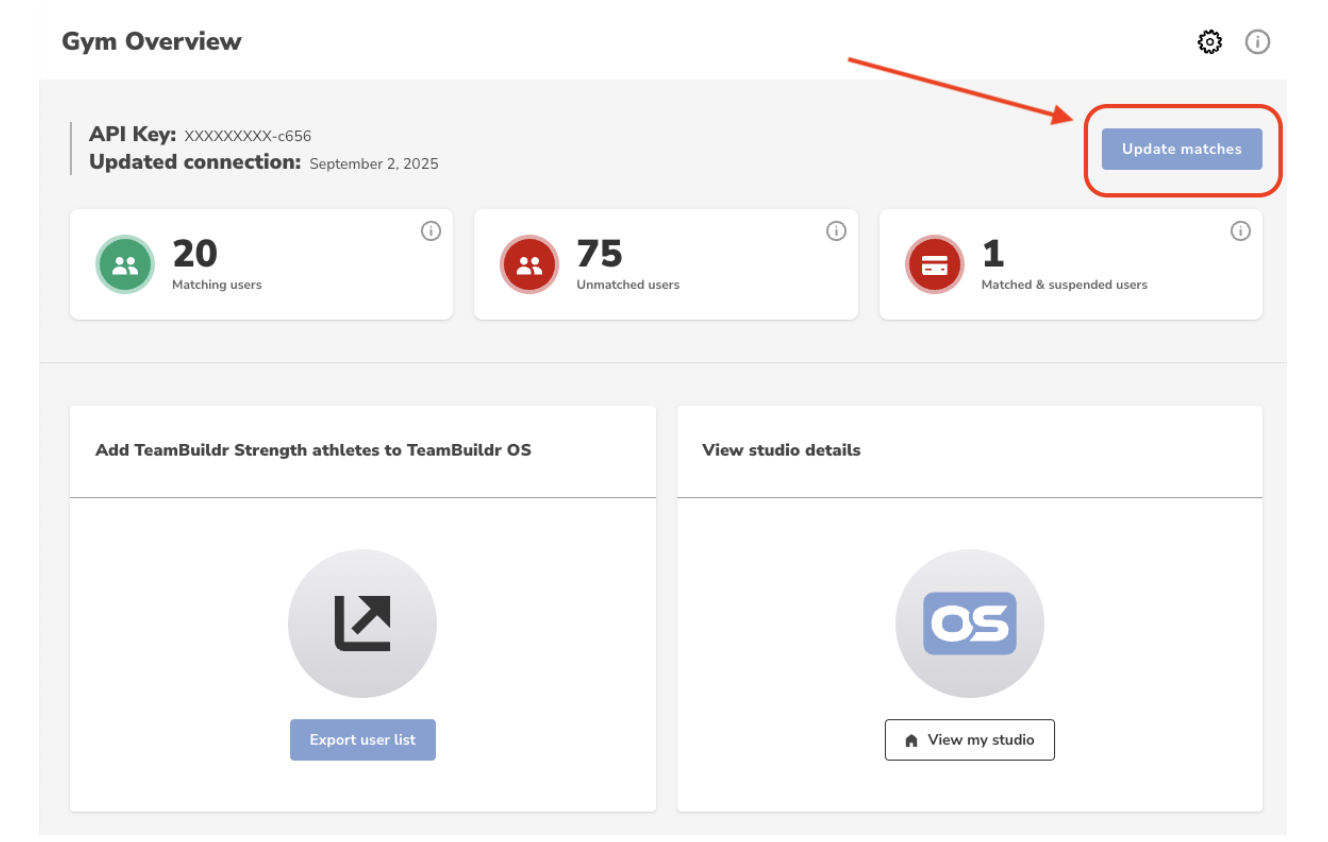
Q: Will new member profiles automatically transfer or populate between the platforms after I have connected my accounts and matched my member profiles?
A: No. All new members/clients will need to have a profile created in both TeamBuildr Strength and TeamBuildr OS using the same email address in each platform. Once the profiles are created, you can click on “Update Matches” within your TeamBuildr OS Hub in your TeamBuildr Strength account to match the new profiles.
Q: What information needs to match between TeamBuildr OS and TeamBuildr Strength in order for member profiles to match correctly?
A: The matching is based on the email address for each profile. In order for matches to work correctly, please ensure that email addresses across the platform match.
Q: Do I still have to login to the TeamBuildr OS and TeamBuildr Strength websites separately as a coach/admin?
A: Yes. The web versions of the apps will still remain separate. To write programs you will still use TeamBuildr Strength (www.teambuildr.com) and to manage your facility/business you will log in to your unique TeamBuildr OS URL (ie, demo.os.teambuildr.com)
Q: How much does it cost to integrate/connect my TeamBuildr OS and TeamBuildr accounts?
A: Integration is free! As long as you have active TeamBuildr OS and TeamBuildr Strength subscriptions, there is no cost to connect your accounts. You will also have access to our Customer Support team throughout the process to answer any questions.
Q: Will members lose access to their programming if a payment fails?
A: Yes. If a member profile is matched between TeamBuildr OS and TeamBuildr Strength, and a transaction involving a membership or package fails 3 times, we will disable their access to their programming.
Important Note: calendar access must be reinstated manually by a coach in your TeamBuildr Strength account after the calendar access is disabled via 3 failed transactions.
Q: What if a payment for a retail item(s) fails? Will this cause a member to lose access to their calendar?
A: If the transaction includes a membership or package along with a retail item, we will disable their calendar access after the 3rd failed attempt. If the transaction only includes a retail item(s), this will not trigger any action towards their calendar access if the payment fails.

