FTP Export Integration
In order to access this integration, you must be on the Platinum Pro subscription plan.
Overview
This page will document TeamBuildr's built-in FTP export functionality.
Getting Started
To connect TeamBuildr with an FTP server, you'll want to navigate to your integrations page in TeamBuildr's settings. Once you're on the integrations page, scroll down to the section called "FTS/SFTP Server". Click the blue "Connect" button. Fill out the required information as seen on the image below and click "Submit"
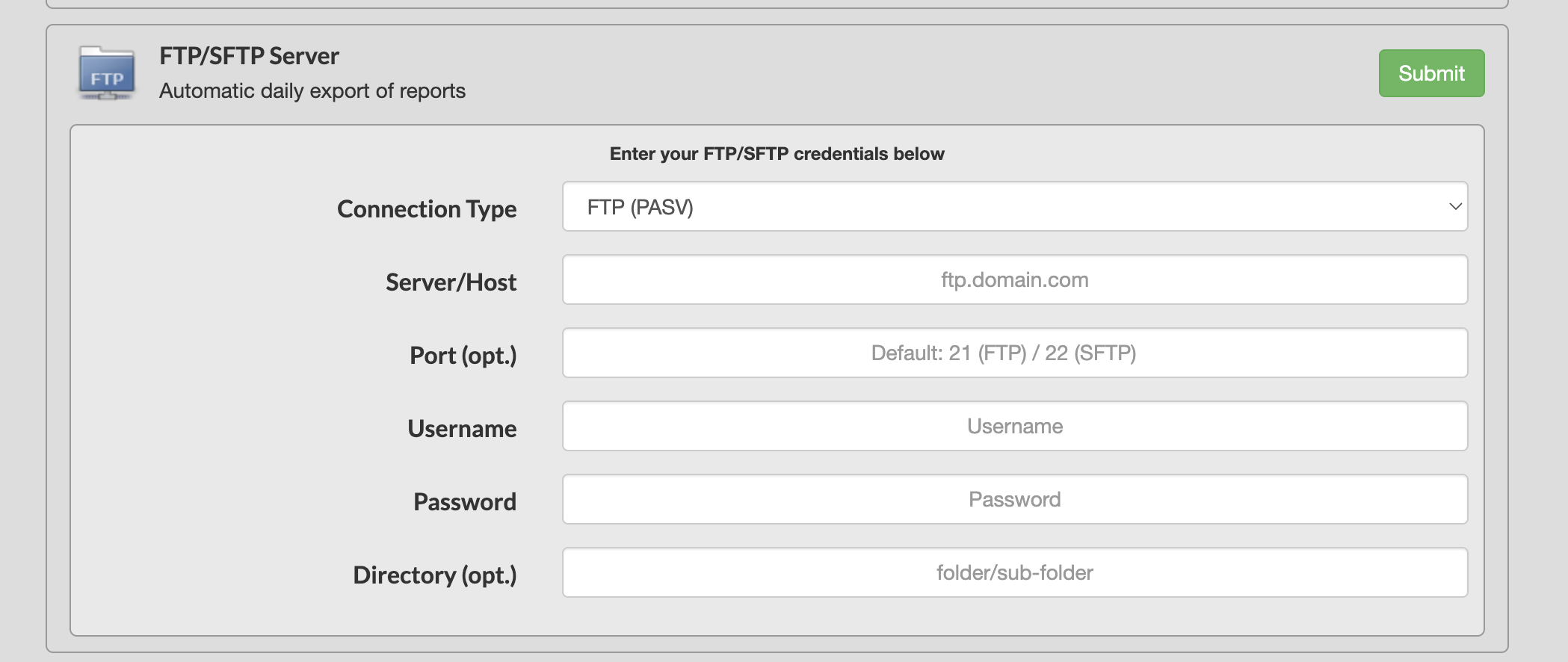
This is the only setup required on the TeamBuildr side in order for us to start sending data to your server.
How often does the data sync?
By default, data will sync once per day, around 11:45pm in your account's timezone. However, upon request, we can update this to an hourly sync.
Data Types
We offer four different data exports to your FTP server. Once you've successfully connected the server via the TeamBuildr settings page, you'll be presented with the four option shown below.
- Raw Data Report
- Max Report
- Sport Science Report
- Active User Report


