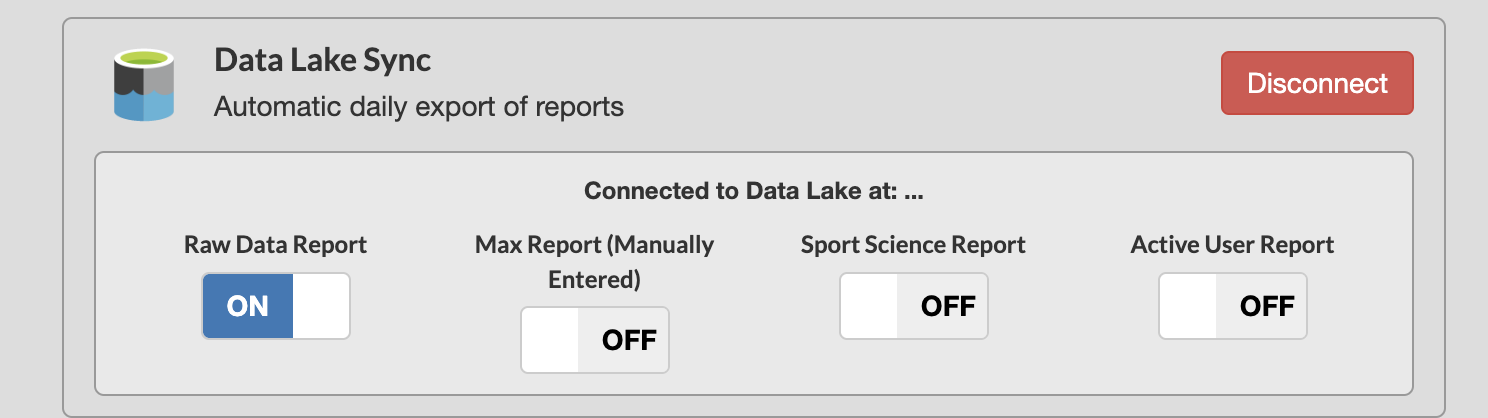Data Lake Sync Integration
Overview
This project will essentially be mirroring what we do for the FTP export, but instead of pushing data to an FTP server, we’ll send it to Azure DataLake instead.
Getting Started
To connect TeamBuildr with DataLake, you'll want to navigate to your integrations page in TeamBuildr's settings. Once you're on the integrations page, scroll down to the section called "Data Lake Sync". Click the blue "Connect" button. Fill out the required information and click "Submit".
How often does the data sync?
This will run on a CRON job triggered by an AWS Lambda function on our end, which will run every night at ~11:45 PM (this mirrors the same setup as our FTP export)
Data Types
We offer four different data exports to your DataLake. Once you've successfully connected the server via the TeamBuildr settings page, you'll be presented with the four option shown below.
- Raw Data Report
- Max Report
- Sport Science Report
- Active User Report