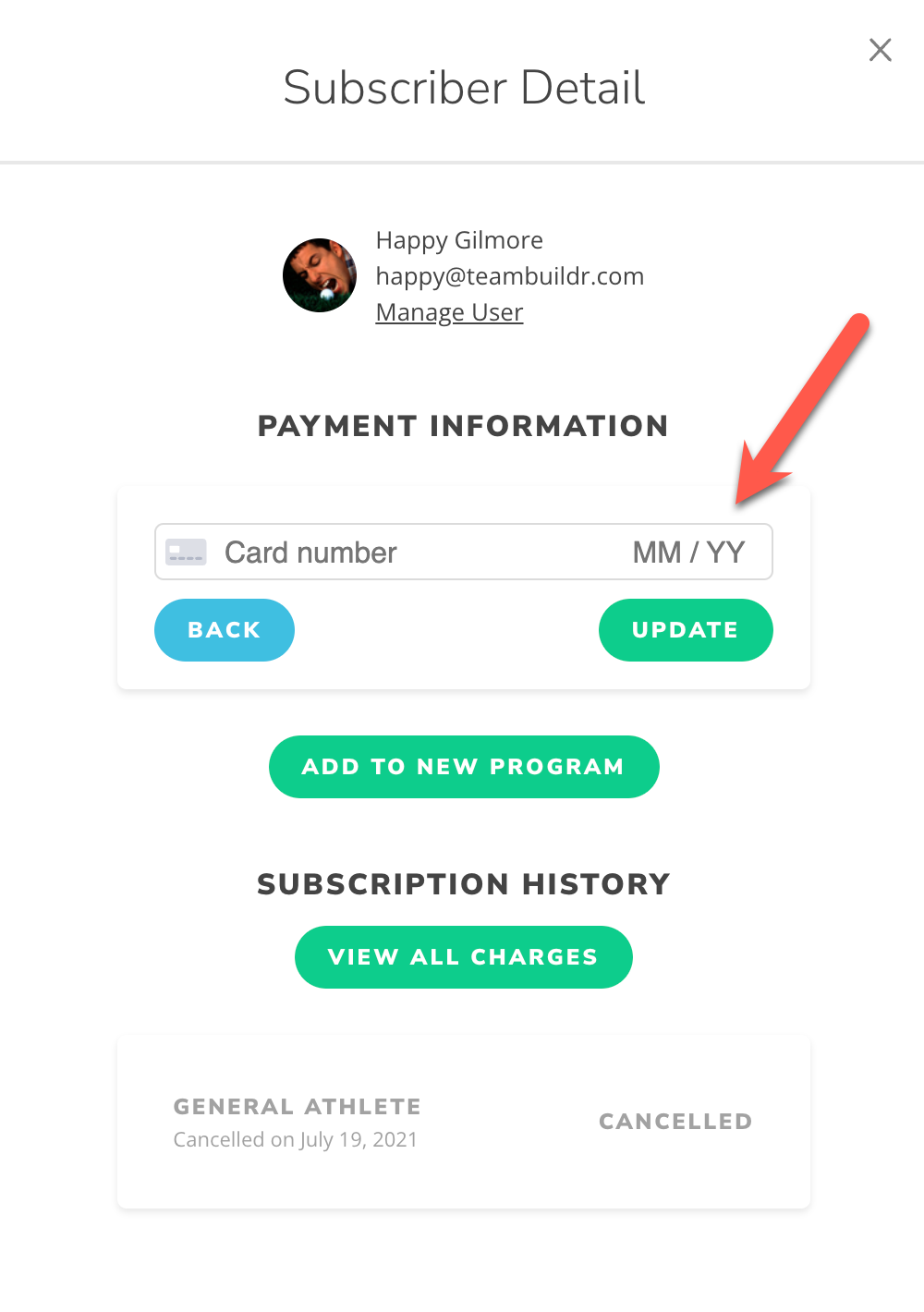Managing Failed Payments in Payments Portal
There are 2 scenarios for failed payments. One scenario is an initial failed payment when a new customer attempts to sign up for the first time. The other scenario is when existing subscribers experience a failed payment during their subscription cycle.
How to Manage an Initial Failed Payment for a New Client
Note: When we refer to an initial failed payment here, we are referring to an initial payment upon first subscribing to a program ie: a new customer.
When a client’s payment fails, Stripe will attempt to re-charge the client up to 4 times before they list the client as “Suspended” which essentially means the client is not canceled but will not be attempted to be charged again.
What are the implications of a “suspended” user? It will mean the user cannot attempt to purchase or register for a program from your Payments Portal. It will also mean the subscriber will be removed from your Payments Portal and the subscription cancelled. However, the athlete will remain in your manage users tab with no calendar assignment.
In order to relieve the user from this “suspended” state so that they can re-subscribe to a Payments Portal program (ie: try again), you will need to:
Option 1: If you have a Standard Stripe account (not Express), you will need to locate the client in Stripe and delete them from Stripe. Next, go into the Payments Portal to confirm the cancelation and then head to the manage users page to remove them from any calendar assignments.
Option 2: If you have an Express Stripe account, you will need to contact TeamBuildr Support so that we can delete the user from Stripe.
Note: How do you know whether you have a Stripe Standard or Stripe Express account?
- When you log into Stripe, you will be told whether you are in an Express account, because Express account holders will have a header in their Stripe account denoting that it is "Express."
How to Manage a Failed Payment for an Existing Client
Note: When we refer to a failed payment here, we are referring to an existing client who had a failed payment during their existing subscription.
The most common reason for failed payments is that the client needs to update the payment information.
There are 2 solutions:
- The client can navigate to app.teambuildr.com/billing to update their payment information.
- You can locate the subscriber in your Payments Portal, and Update payment information
Note: We recommend updating payment information ASAP before Stripe fails the final charge attempt because...
If after 4 attempts the payment still fails, Stripe will "suspend" the user and they will be removed from the Payments Portal with their subscription cancelled.
The last and final step below is necessary for re-admitting the client to subscribing to a program is:
In order to relieve the user from this “suspended” state so that they can re-subscribe to a Payments Portal program (ie: try again), you will need to:
Option 1: If you have a Standard Stripe account (not Express), you will need to locate the client in Stripe and delete them from Stripe. Next, go into the Payments Portal to confirm the cancelation and then head to the manage users page to remove them from any calendar assignments.
Option 2: If you have an Express Stripe account, you will need to contact TeamBuildr Support so that we can delete the user from Stripe.