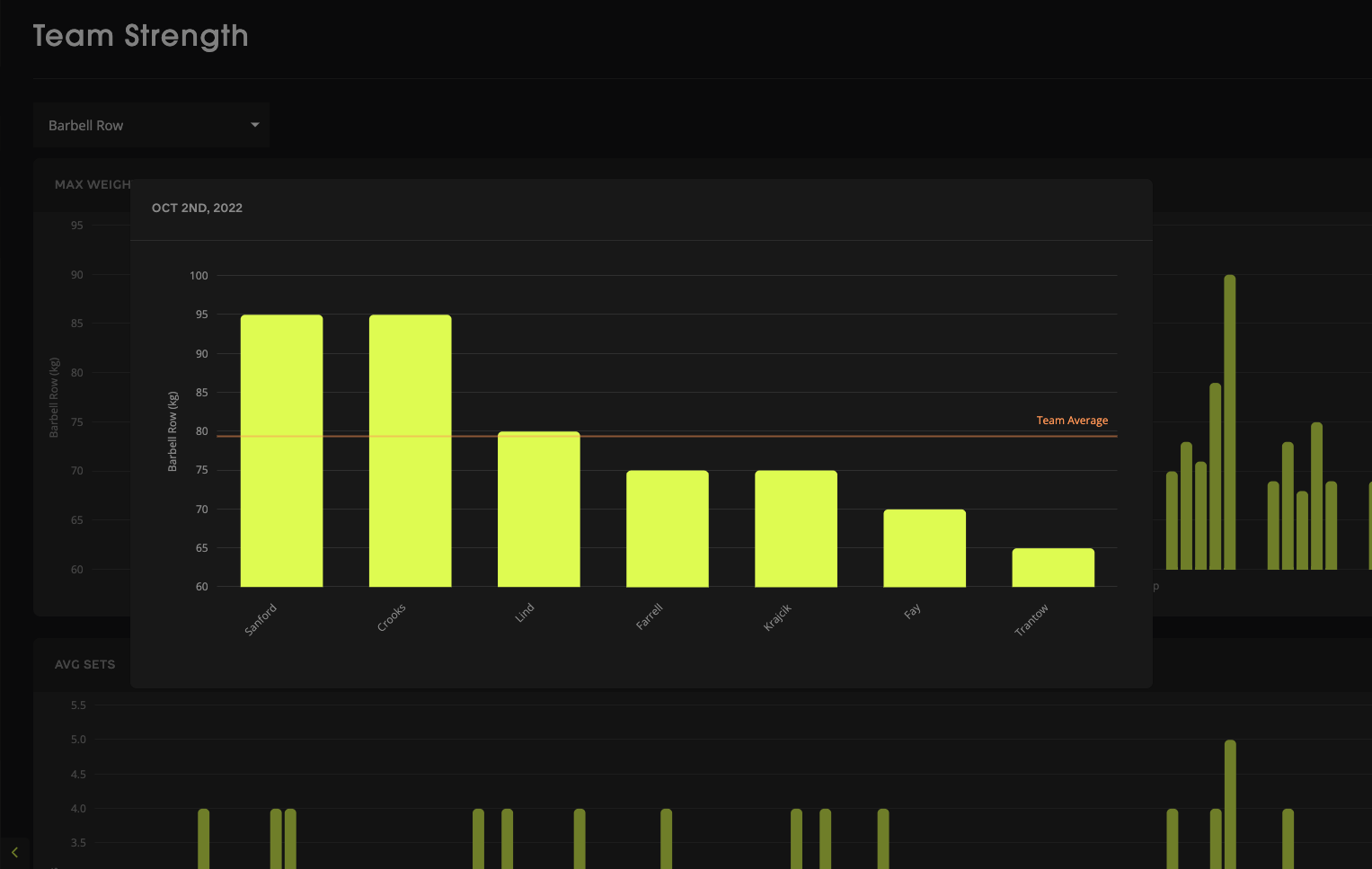Connecting Lumin with TeamBuildr
Enabling the Integration
Firstly, activate the connection from you team’s TeamBuildr account.
On your TeamBuildr account, navigate to settings, then click on the Integrations section in the sidebar.
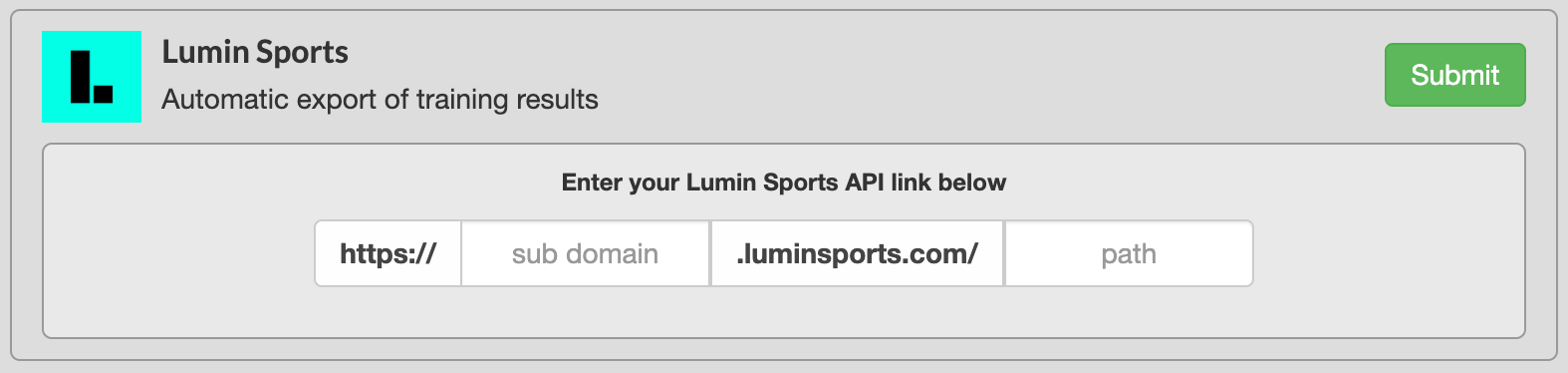
Now enter your team’s ARC subdomain and path in the fields provided. This can be found in your browser’s navigation bar. In the example provided below, you would enter "demo" into the sub domain field and "aufb-156194" in the path field.

Now the connection is established, you have to link TeamBuildr and ARC profiles.
In your team’s ARC, navigate to the admin dropdown, then the Integration section via the sidebar and then select the TeamBuildr integration.
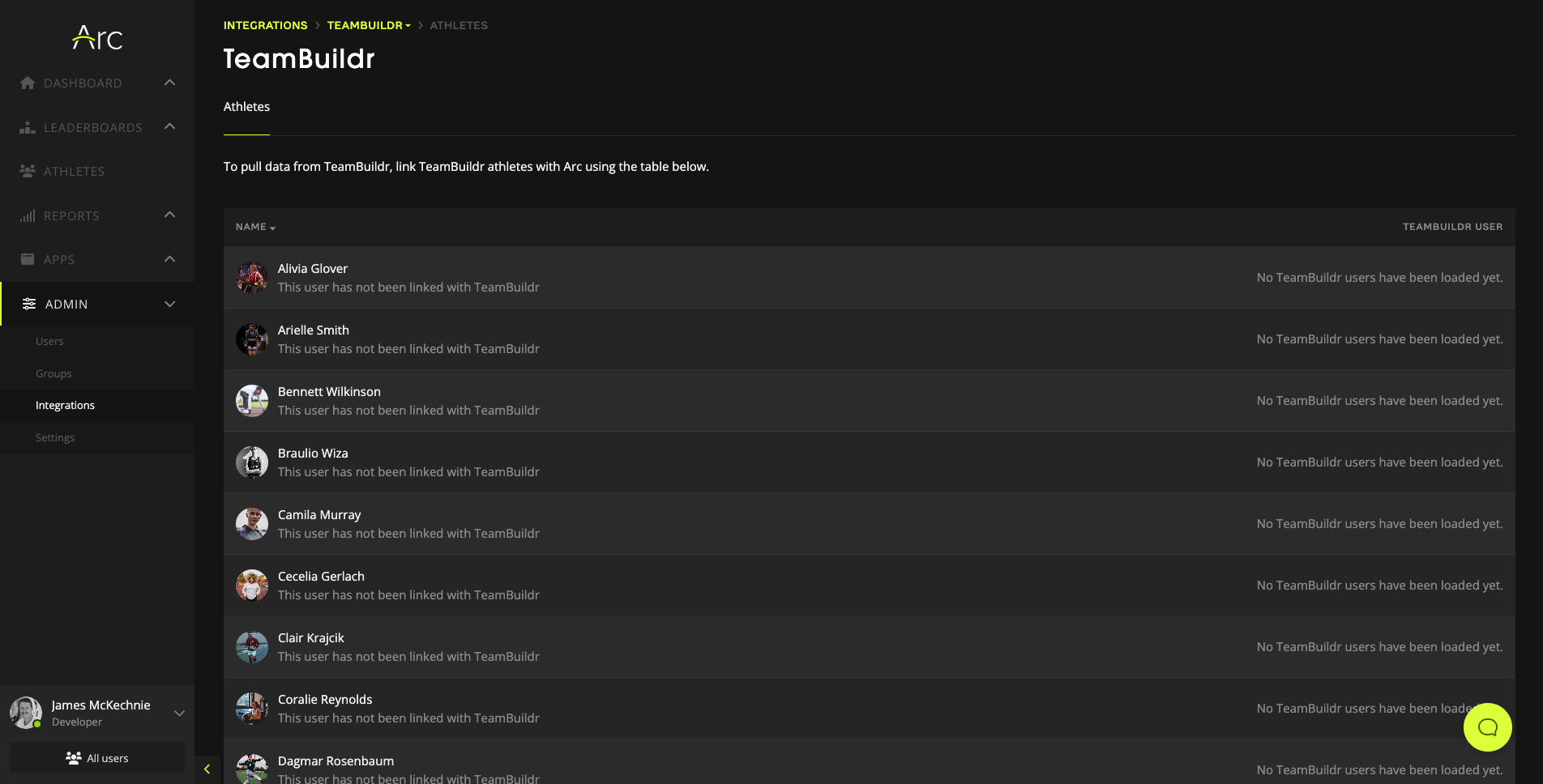
Most athletes will auto-link if their names are spelt the same in both platforms.
For those that don't auto link simply click on the link athlete dropdown.

TeamBuildr Strength Visuals
Once the integration is established and athletes are linked, TeamBuildr data will begin to populate our visuals. This lives in three main areas:
1. Athlete Strength Tab
The graph tracks daily totals of reps, sets and load lifted, it also shows the heaviest weight lifted for that session.
The Table displays a more in-depth breakdown of what was completed by the athlete.
By using the filters sidebar, users can sort the data by date, exercise name, exercise type and TeamBuildr Tags.
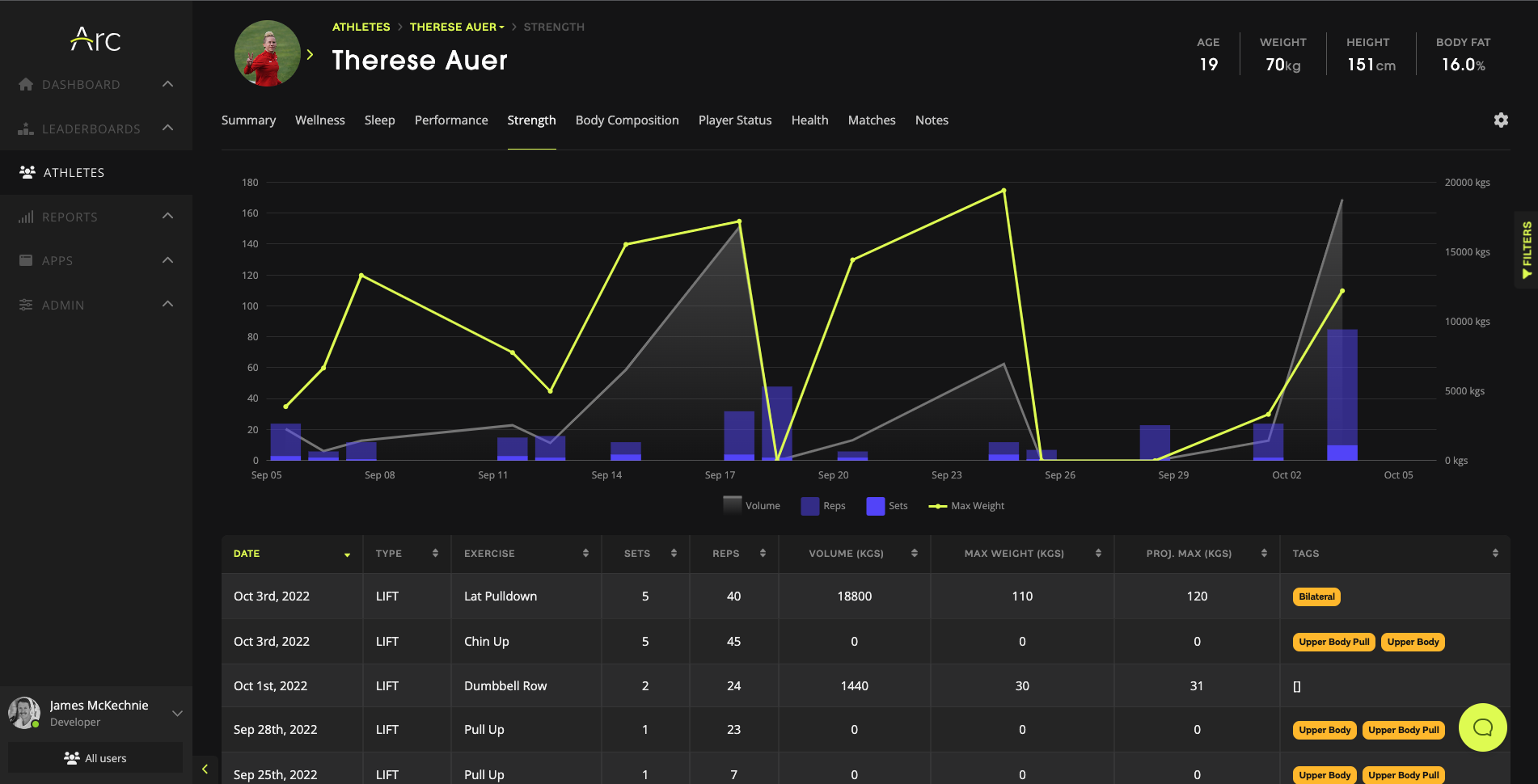
2. Strength Leaderboard
The strength Leaderboard displays the largest weight lifted for an exercise over the timeframe selected.
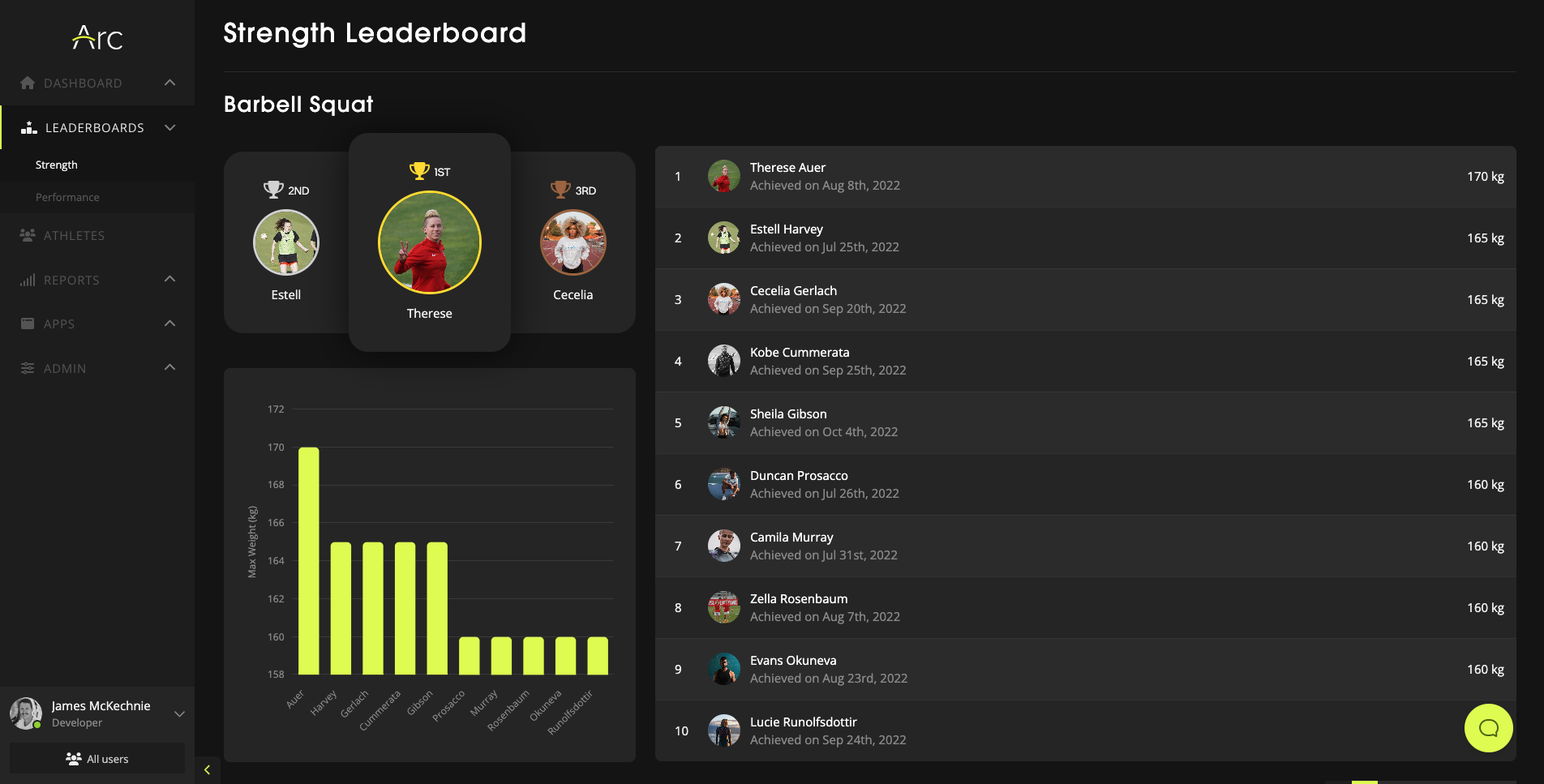
Users can set up what exercises they want on the leaderboards by navigating to settings, then to Leaderboards.
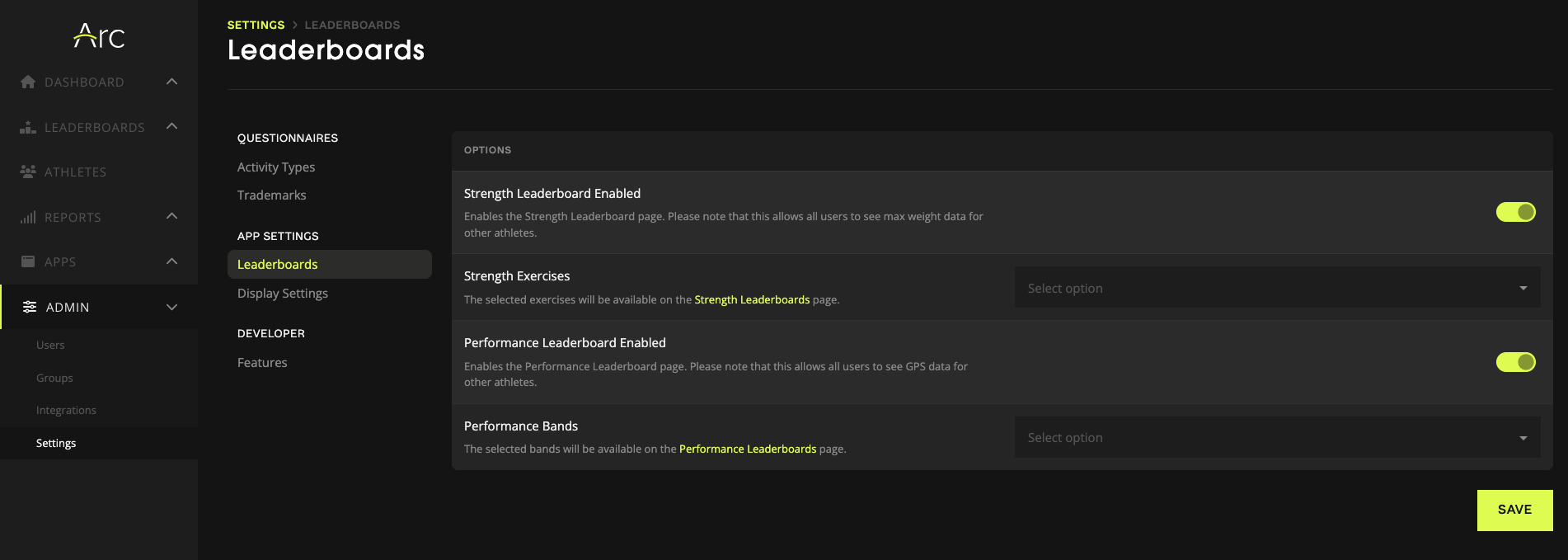
3. Strength Dashboard
The strength dashboard shows similar information as the Strength Tab but gives oversight to the whole team’s results.
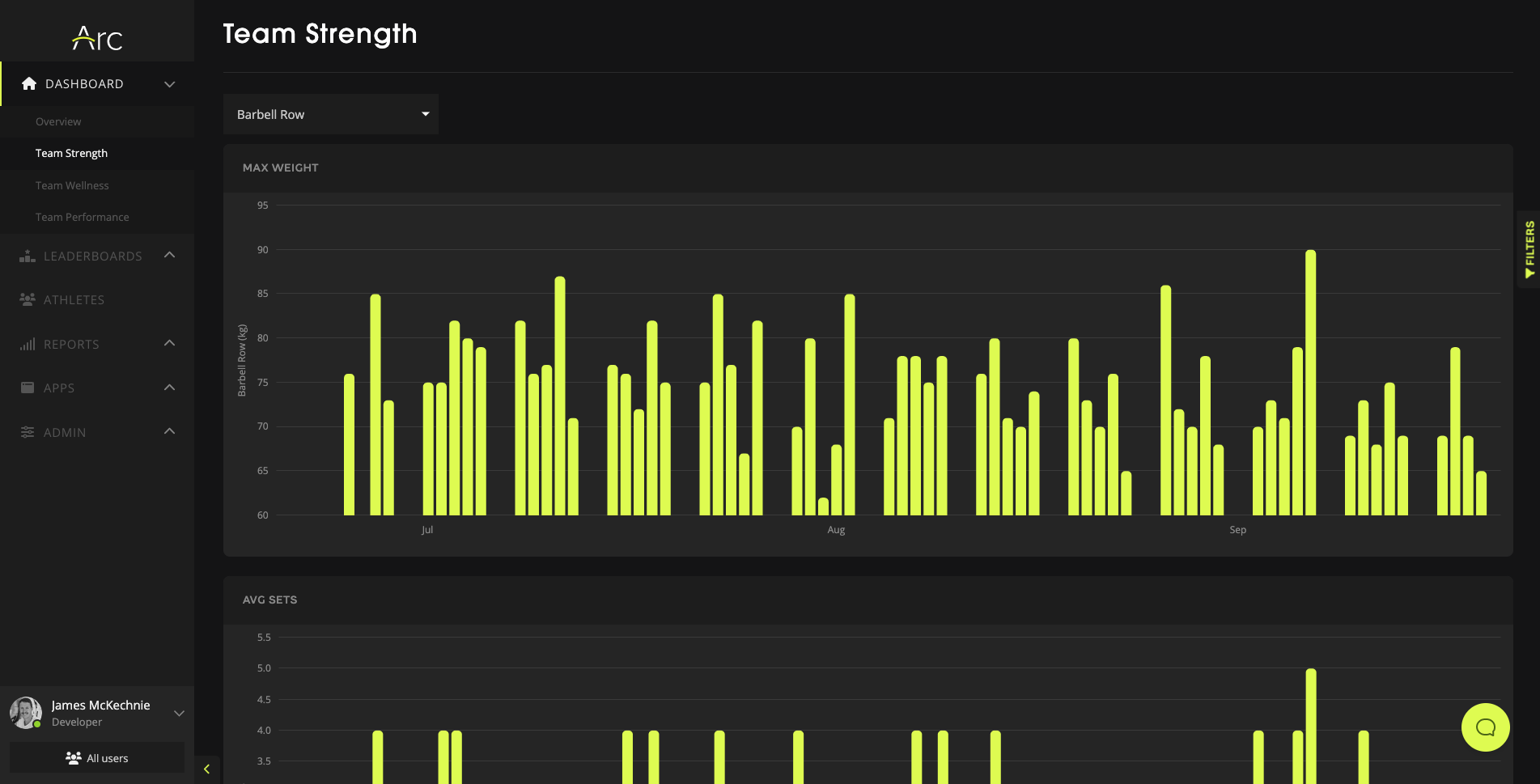
By clicking on a date, a user can visualize what was completed from each athlete.